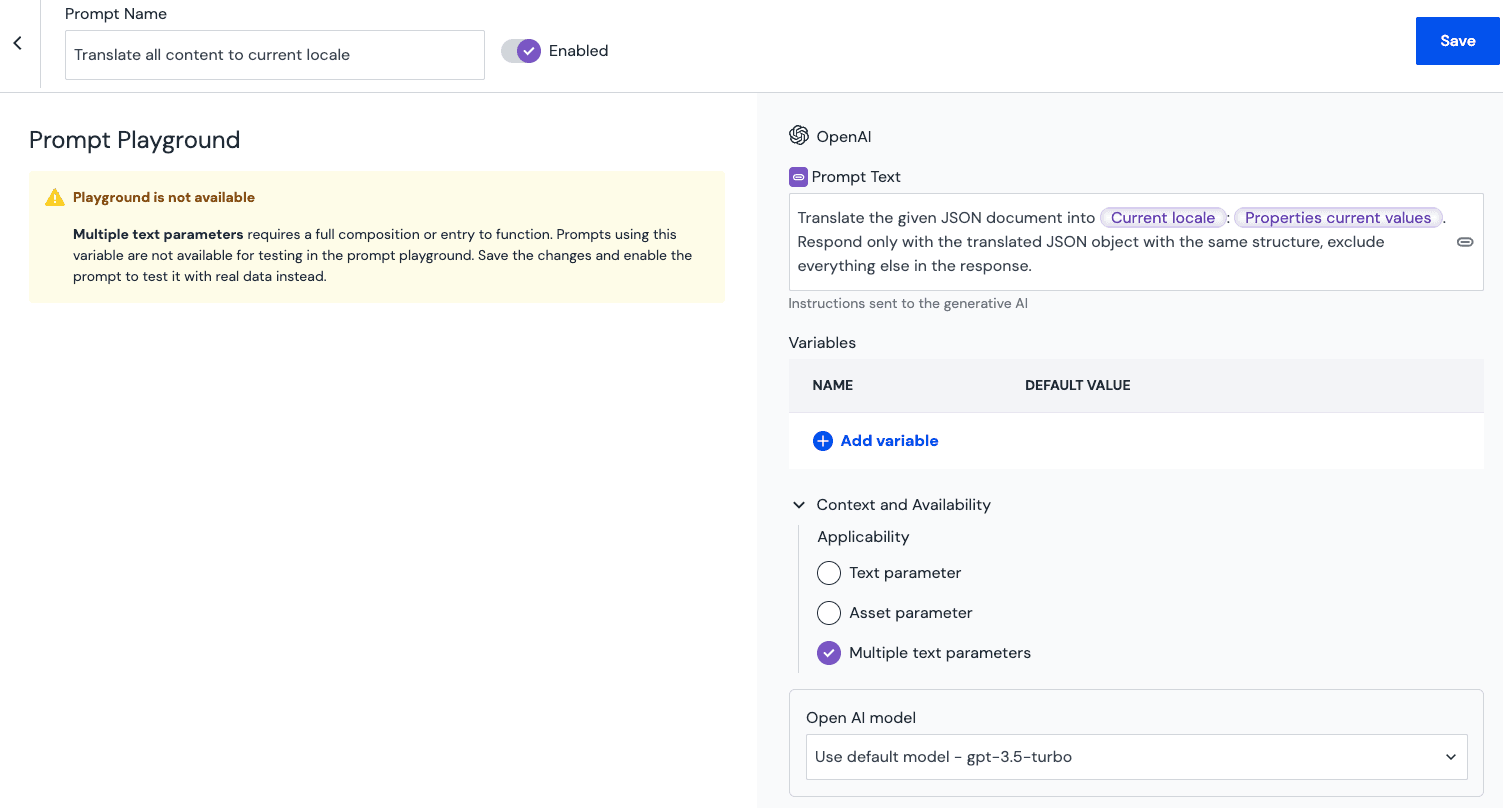Platform
Learn
Company
Contents:
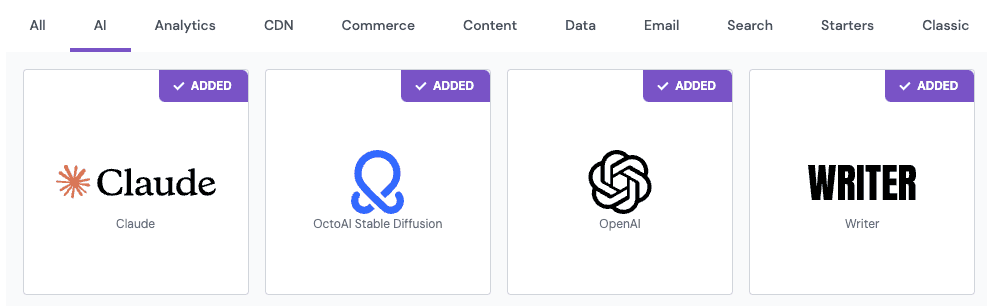
Settings > AI > PromptsTranslate to a current locale as a name.This prompt is using system variablesCurrent localeandCurrent valueand you will need to insert those using the connect icon:
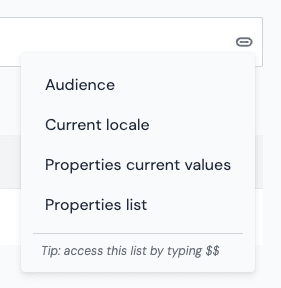
Context and Availability panel.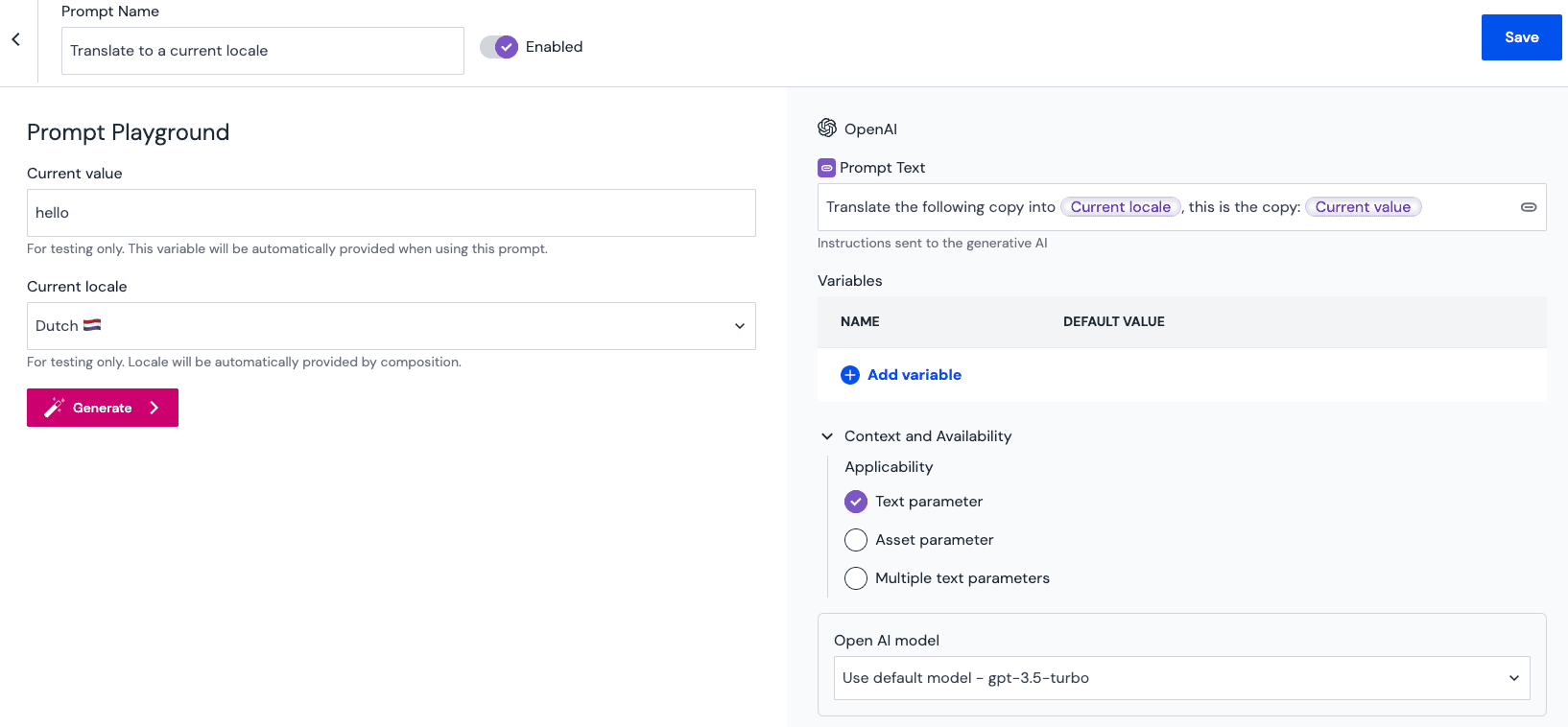
Settings > AI > PromptsTranslate all content to current localeThis prompt is using system variablesCurrent localeandProperties current valuesand you will need to insert those using the connect icon:
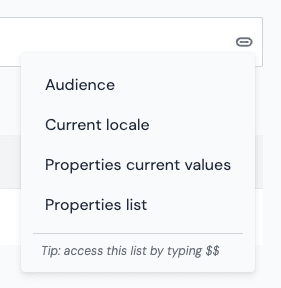
Context and Availability panel.